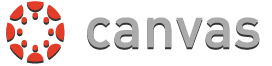Students should use the 'Student Login' link and enter via Clever.
- If you can't log in to a district computer you may need your account enabled or your password reset. See your site's computer tech for assistance.
- If you need to change your AD password and don't have access to a district computer, you can go to stutech.ccsd.net and choose "Logging In & Password Reset". Once you update your password you will be able to log in to Clever and access Canvas.
Teachers should select 'Educator & Staff Login' and use their Active Directory (AD) login/password. When logging in to Canvas you use your Active Directory (AD) login/password. That's the same username and password that are used to log in to any networked district computer.
- Have you logged in this year on a networked district computer (not an iPad or Chromebook)? You have to log in and change your password in order for your account to work.
- If you can't log in to a district computer you may need your account enabled or your password reset. See your site's computer tech for assistance.
- If you need to change your AD password please navigate to Password Reset and follow the steps there.